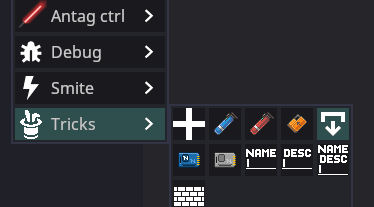How to start mapping
How to Start Mapping
So you want to make a map. Good choice. Mapping in Space Station 14 takes patience, curiosity, and a bit of stubbornness. The tools are tricky, and it’s easy to get overwhelmed. But once you get the hang of it, it’s one of the most satisfying ways to leave your mark on the game.
Step 1: Set Up Your Mapping Environment
Start by finding the respective server build that you want to map for (usually linked through Discord, GitHub, or the server wiki). Download the most recent ZIP build, extract it, and follow these steps:
- Open the extracted folder and run
Robust.Server. - Launch the SS14 client and connect to
localhost.
You can follow a full server setup guide here if you don't want to follow this guide.
Personally, I’d recommend running a local build, it’s more stable and crashes a lot less than a dev environment. Tanuko pointed this out early on, and they’re absolutely right. SlamBamActionman also suggests just jumping into the game and building something small without any intention to save it. Play around, test out the tools, and get a feel for the commands. No pressure, just exploration.
Step 2: Start Small (Shuttles or Debris)
Shuttles are like compressed micro-stations. They're a great way to get a feel for power, cabling, atmos, layout, and aesthetics on a manageable scale. Debris areas or small off-station maps are another low-stakes entry point.
Don’t start with a station. That’s a massive commitment. Power layout, subnets, pipes, decals, maintenance, firelocks, and more. It’s very easy to burn out.
“Starting with shuttles is easier because there’s a lot of little engineering stuff that you're likely to mess up and want to re-do in quick succession.”
CptJeanLuc, Creator of Oasis
“Be the best you can and put your pedal to the metal. My tip is to start small.”
spankyspanky, Mapping Lead on WizDen
Sketch your layout before jumping into the game. Use paper or a pixel art tool (1 pixel = 1 tile). Compare sizes with existing stations for reference.
“Don’t get too attached to your outline. You’ll realize you forgot space for something. Leave room to expand.”
SlamBamActionman, Creator of Exo
Step 3: Core Mapping Commands
mapping [mapID]- Creates a new map layer with that ID.mapping [mapID] [path]- Loads an existing map from the specified path.savemap [mapID] [path]- Saves the current map state. Do not use theforceoption unless you know what you're doing.
The mapping command does autosave periodically, but don’t rely on it. If it silently fails, you could lose hours of progress.
Step 4: Test Your Map
fixgridatmos [mapID]- Enables atmos simulation and lets you see grid IDs. This must be run before any real testing.variantize [mapID]- Applies visual tile variations so everything doesn’t look identical.fixrotations- Aligns all placed entities to face south (default).tilewalls- Adds plating below walls. Be cautious with diagonal walls or meteor maps.
mapinit [mapID]- Fully initializes the map. Spawns vending machines, random spawners, etc.unpausemap [mapID]- Allows mobs to move and interact. You must do this to test your map properly.tp [x] [y] [mapID]- Teleports you to a specific coordinate on a map.rmmap [mapID]- Removes a map from memory. Useful for clean-up when working on test layers.
After using mapping, you will remain a regular MobObserver, but unable to move. Switch to an initialized map and run aghost to regain movement control.
If you accidentally delete your ghost, you can teleport to the admin zone and aghost again.
Step 5: Helpful Tools
mappingclientsidesetup- Enables your full sidebar setup, including:showsubfloortogglelightnodevis- Displays node connections for cables and pipes. Helps find disconnected pieces or duplicate grilles under windows.
“The mass scanner is your best friend - make sure your grid is all connected all the time.”
whythelettuce
When placing tiles for a new grid, place them one-by-one at first. Placing large squares too early can cause unconnected grids to form. You’ll regret it later.
Step 6: Editor Shortcuts and Placement Tips
- SHIFT-click - Places a line of tiles or objects along a snap grid.
- CTRL-click - Places a square of tiles or objects.
- P - Picks the currently highlighted tile or entity prototype for placement (not a full copy).
- zoom 3 - Zooms out by a factor of 3. Use
zoom 1to reset. You can also use Numpad 4, 5 and 6 to do this.
Mapping Actions Toolbar
You can assign tile, decal, and entity actions to the toolbar for easy access. Clicking on a slot while in placement mode stores the current selection in that slot. To load a full preset of mapping actions, use mappingclientsidesetup. This is reset when you ghost or switch entities.
Step 7: Atmos Layout and Pipe Colors
Atmos setup is an essential part of mapping, especially when designing departments like Engineering, Atmospherics, and Research. To keep things readable and maintainable, use standardized pipe colors. This helps both players and other mappers understand the function of each pipe at a glance.
Standard Pipe Colors
- Waste loop:
#990000FF(red) - Distro loop:
#0055CCFF(blue) - Air:
#03FCD3FF(cyan) - Mix:
#947507FF(brown)
Legacy Colors
- Old Waste:
#FF1212FF - Old Distro:
#0335FCFF
My Choices for TEG Systems
- TEG Cold Loop:
#50ABE7FF - TEG Hot Loop:
#DA2A2AFF - TEG Burn Mix:
#7F6306FF
To color a pipe network, use the command:
colornetwork [eID] Pipe #[hex]Avoid using passive vents for gas input. They are ineffective and unreliable. Always use air injectors instead. Scrubbers are optional, but highly recommended for controlled environments like artifact labs or containment rooms.
"Please please please please map air injectors in artifact chambers. Scrubbers are nice too, but good god passive vents suck. Stop mapping passive vents for gas input."
ornamentalfreak
Step 8: Testing and Cleaning Up Your Map
mapinit [mapID]- Fully initializes the map layer. This spawns vending machines, random entities, and any spawners.unpausemap [mapID]- Unpauses the map so you can move and interact with it. Maps are paused by default after being created.
Once you mapinit a map, you should no longer attempt to save it. It becomes post-init and unpredictable for future loading or editing. If you need a fresh copy, delete the map and reload it using the same commands as before.
tp [x] [y] [mapID]- Teleports you to a specific coordinate on a given map layer. For example,tp 0 0 7puts you at the center of map layer 7.rmmap [mapID]- Removes a map layer from memory. Use this only for maps you’ve finished testing or no longer need.
After using the mapping command, your ghost cannot move. This is because you're still a MobObserver, and need to be upgraded to an AdminObserver to move freely again.
- To fix this, go to an initialized map like the devmap or CentCom.
- Run
aghostto regain movement and full mapping powers.
If you accidentally delete your ghost, teleport to the admin zone and use aghost again. Don’t panic, it’s fixable.
"Try not to delete your ghost, but if it happens you can always send yourself to your adminzone to fix it."
whythelettuce
Step 9: Useful Tools and Debug Commands
mappingclientsidesetup- Automatically run after usingmapping, but you can also run it manually. It:- Enables
showsubfloor(for cables and pipes) - Enables
togglelight - Populates your sidebar with tiles, windows, and wall tools
- Enables
nodevis- Highlights cable and pipe node connections. This helps you spot loose wires, broken networks, or overlapping grilles (like under windows).fixgridatmos [mapID]- Enables atmospheric simulation on your grid. Also helpful to autocomplete your current map ID.variantize [mapID]- Randomizes tile appearance so your station doesn’t look copy-pasted.fixrotations- Aligns all placed entities to face south.tilewallsAdds plating under every wall. Avoid if your map has meteors, as it will overwrite rocks with floor tiles.
Place your first tiles one by one when starting a new grid. If you use CTRL+Click or SHIFT+Click too early, you may accidentally create multiple disconnected grids. These can be hard to detect without using a mass scanner or nodevis.
"The mass scanner is your best friend - make sure your grid is all connected all the time."
whythelettuce
Step 10: Placement Shortcuts and Mapping Actions
- SHIFT + Click - Places a straight line of tiles, walls, windows, or entities along the snap grid.
- CTRL + Click - Places a square selection of items along the snap grid.
- P (Pick key) - Selects the tile or entity currently highlighted under your cursor. This copies the prototype, not the specific instance.
- zoom N - Changes the zoom level of the camera.
zoom 3zooms out 3x;zoom 1returns to default. Numpad 4, 5 and 6 can also be used for this.
Mapping Actions Toolbar
The mapping toolbar allows you to bind entity, tile, or decal placement tools to numbered hotbar slots for fast switching.
- Click on an entity, tile, or decal to select it for placement.
- Right-click a slot to remove the assigned action.
You can reset or re-populate the toolbar using mappingclientsidesetup. Remember that toolbar actions are tied to your controlled entity, if you ghost or possess someone else, you’ll lose them.
There is no copy-paste. If you want to move something five tiles over, you’ll need to re-place it by hand. If you want to rotate something 90 degrees, you have to do that manually too.
Step 8: Plan Your Maintenance
Maintenance isn’t just leftover space between departments, it’s a vital part of how a station breathes and functions. Good maints allow movement, support round flow, and give players (especially antagonists) creative options for sneaking, hiding, or just loitering.
One of the most common mistakes new mappers make is not planning maints from the start. They’ll pack departments too tightly or forget to leave routes around and between them. The result is a map where maints are an afterthought, and it shows.
"A lot of new mappers fall into the trap of not putting enough planning into maints. Maints is core and integral to round flow, no matter the roleplay level. It gives agency to antagonists, who can slip through the station while avoiding security. It gives agency to crew, who can avoid firefights, spaced areas, etc. by going through maints."
ArtisticRoomba
Try to design your station so that it can be circled in maints without relying too much on the main hallways. Ideally, a player should only have to cross a hallway for a few tiles at a time. Don’t be afraid to let maints cut through departments, done well, it opens up new gameplay opportunities.
"The key to having good maints is to incorporate it into your map at the very beginning. Don’t be afraid to have maints cut through departments. Packed does this with Science and it’s cool."
ArtisticRoomba
Besides functional loops, think about "deep maints", isolated or offshoot maintenance areas that don’t connect anything, but serve as hideouts, workshops, or flavor zones. A good map has both practical and flavorful maints.
"An important distinction between good and bad maints is if there are any deep maints. Deep maints is described as maintenance that doesn’t serve as a connection between departments, rather it’s a unique space with rooms for antagonists or crew to hide or build stuff in."
ArtisticRoomba
For examples and design advice, check the full Maintenance Mapping Guide.
Step 9: Collaboration and Feedback
Mapping is rarely a solo journey. Even if you're working alone, you’ll benefit from asking questions, testing your work with others, and getting second opinions. Collaboration helps you catch layout flaws, accessibility issues, or design missteps that might not be obvious until someone else walks through it.
"Ask plenty of questions."
Emisse
"Identify people who know a department well, and ask them so, so many questions."
ornamentalfreak
If you're building a department you're not familiar with, ask someone who plays it often. They’ll have strong opinions and that’s valuable. Test your map with friends or on a test server, and just walk around. Try to find things. Ask others if they can. It’ll reveal a lot.
"Making sure that there’s clear access both mechanically and visually to things you want players to interact with is huge."
ornamentalfreak
"The easier it is to remember your map, the more players will like it. Twisting hallways are not fun."
CptJeanLuc
"Be the best you can and put your pedal to the metal. My tip is to start small."
spankyspanky
Step 10: Finishing and Saving
Once your layout is complete and functional, it’s time to polish. This is when you can safely start placing decals, clutter, lighting, posters, plants, and all the little things that bring life to your map. But don’t rush into this stage early; you’ll end up redoing a lot of it if the layout changes.
"Do not bother decaling or making things look nice in-game until the map layout is more or less complete."
SlamBamActionman
Save things like firelock and atmos device linking for the end. These are very sensitive to layout changes and can become a pain to redo repeatedly.
Also keep in mind how objects interact with tiles. Normal doors and airlocks will replace walls if placed on top of them. But windows won’t, they’ll just double layer with whatever is beneath them. High-security doors (the black ones) do not replace walls either. Clean up the tile underneath manually.
Personally, I like tiling the floor under windows with glass tiles. Most mappers default to plating, but I find the glass gives a cleaner, more intentional look. That part’s up to you.
Special Thanks
This guide wouldn’t exist without the feedback, insight, and experience generously shared by fellow mappers across the community. Thank you to everyone who contributed tips, philosophy, and lessons learned the hard way.
- SlamBamActionman for planning philosophy, layout flexibility, department purpose, and the idea that you don’t need to start big.
- spankyspanky: “Be the best you can. Put your pedal to the metal. Start small.”
- Tanuko for advice on avoiding unstable dev environments by mapping on a local build instead.
- CrimsonJupiter for the reminder that trial and error is part of the journey, and that sometimes it helps to map with a friend.
- whythelettuce for insight on movement flow, the importance of feedback, and technical commands.
- Southbridge for encouraging this guide from the start, offering review help, and reminding me (regrettably) that the map renderer exists.
- ornamentalfreak for guidance on interactable objects, department-specific layout checks, and why passive vents need to die.
- CptJeanLuc for practical engineering, layout efficiency, shuttle-first logic, and for creating the high-popular map Oasis.
- ArtisticRoomba for in-depth maintenance design philosophy and the importance of deep maints in station design.
- Emisse for keeping it simple: “Ask plenty of questions.”
Mapping is trial and error. Don’t be afraid to ask. Don’t be afraid to fail. Just keep building, you’ll get there.